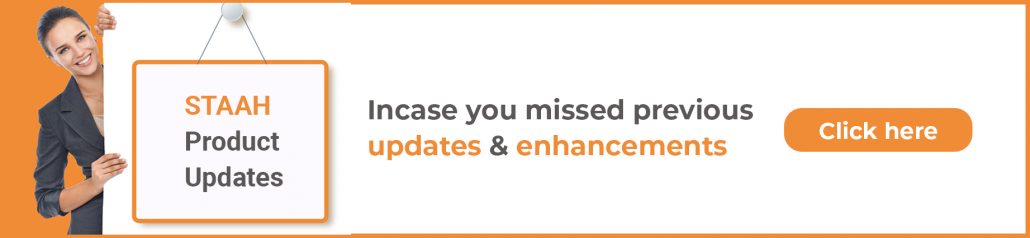Continuing the trend of bringing you the best, here is a quick list of the latest product updates, enhancements, and features, that you should take note of.
STAAH MAX – Confirm Pending Bookings

- The property can contact the guest, and make the payment manually (cash or bank transfer by the guest)
- Then the property can mark the pending booking as confirmed.
- Once confirmed, the booking is processed as normal
- Once the guest has made the payment
- Login to STAAH MAX
- Select > Advanced Booking Search
- Select the Booking Date and Click on Confirm Booking
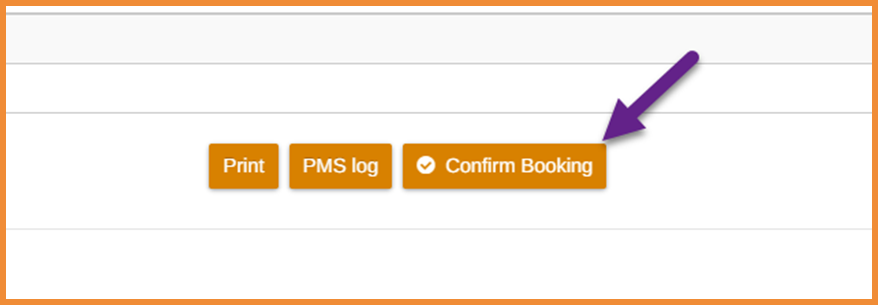
STAAH MAX – Drag and drop (in the Availability tab)

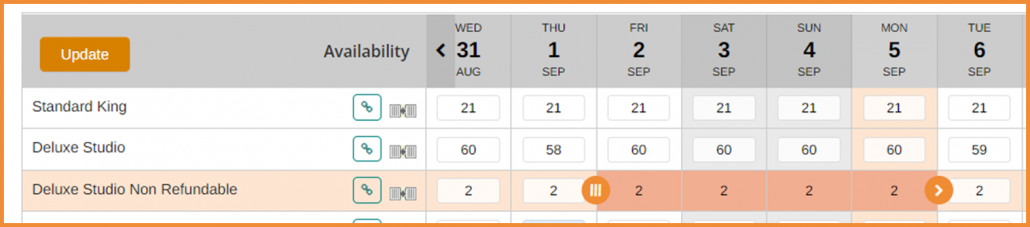
- Under CRS > Availability & Rates tab
- Select start/from date
- Once selected, the date will appear orange with an arrow
- Simply extend to the required end/to date and click
A popup box will appear with the options: Book and Manage.
- Book – Properties subscribed to CRS will see this option, which allows them to make a booking. Properties can book direct from the availability module (as well as CRS).
- Manage – Will open a popup where the property can update data accordingly like the image below.
Cari tahu lebih lanjut Di Sini
STAAH MAX Revenue control – additional field added in Formula

A new formula has been added, the Calculation is Master room rate * fixed value (+/-) * percentage (x) * fixed value (+/-)

STAAH MAX Revenue control – Seasons enhancements
 Properties can create additional seasons, currently there is a default of 6 seasons.
Properties can create additional seasons, currently there is a default of 6 seasons.
What’s new?
1. Option to create additional seasons.
2. Option to delete seasons
3. Edit season name
1. Create additional seasons
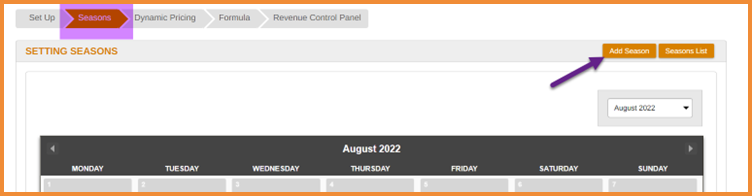
By default, Revenue control offers 6 seasons. This new feature now
provides properties with the option to create additional seasons (up to 16 additional
seasons).
Where?
1. Login to MAX Extranet
2. Revenue control > Select Seasons tab
3. Click ‘Add Season’ to view the Season pop-up
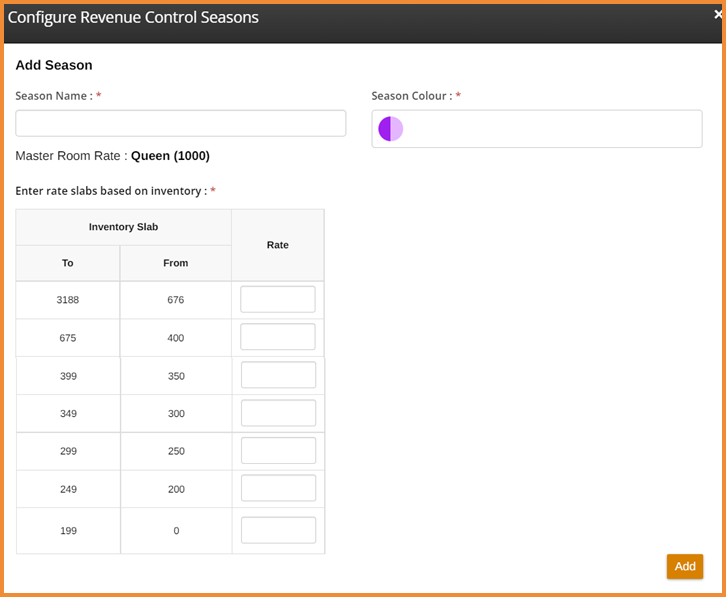
2. Edit and Delete Seasons:
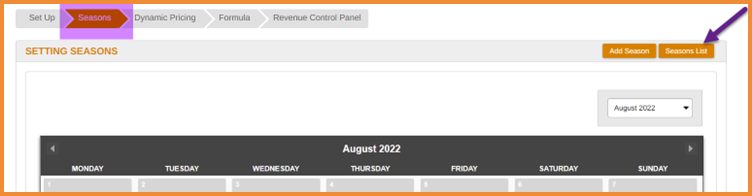
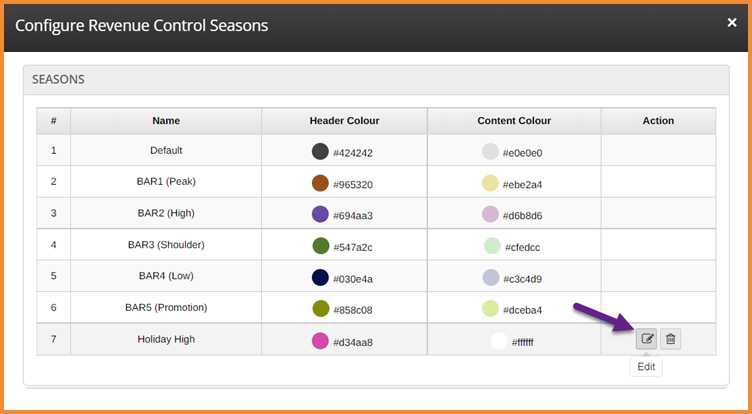
3. Edit season:
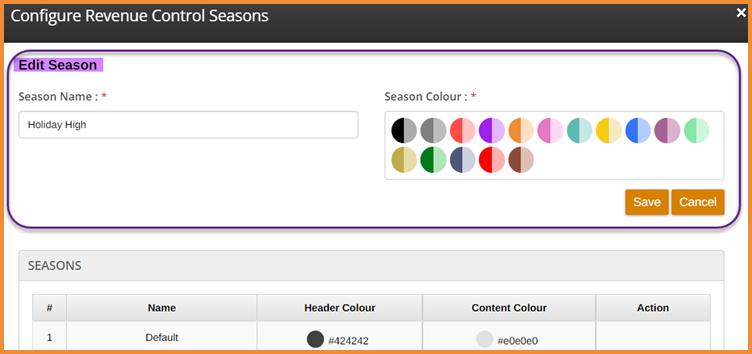
4. Delete season:

Things to note:
- Maximum of 16 seasons allowed (excludes default seasons)
- Cannot delete seasons that are applied to future dates
- Season colour selection is predefined.
- Colours are used to identify the season applied in Base Rates module
Cari tahu lebih lanjut Di Sini
OTA Promotion – IRCTC

IRCTC has added a new feature – Promotions, which allows a property to push Booking engine Smart pricing promotion to IRCTC.
Cari tahu lebih lanjut Di Sini
If you have any questions related to the above enhancements feel free to contact your local support team who can assist you at dukungan@staah.com